If you want to send files like your documents photos videos audios from mobile to PC there are so many ways. but in this post I'm going to show you three simple ways for that, so that you can Transfer files without any cable.
ShareIt: Many people know about the Shareit and how to send files to mobile phone to PC through it. But in this post and going to tell once again for the people who don't know how to send file from mobile to your computer using Shareit. but for this process to work you need to have Shareit Software on your computer also.
1) Open Shareit and click on send button.
2) Select files you want to send.
3) Now a radar searching like display will appear on the screen and at the bottom, you'll see two options, Click on connect connect to PC then you will see the screen as shown below.
4) Now open Shareit on your PC and wait for it to detect on mobile.
5) Now the PC Shareit icon will appear on your mobile screen click on that.
6) Now the computer will ask the permission to accept the mobile. just click on accept.
7) That's it now the files will be sent to your PC.
Software Data Cable: Using this app you can to connect mobiles under PC's by creating FTP link.
for this to work you don't need any software like Shareit on your PC.
1) Open the software data cable app click on computer button at the bottom of the screen.
2) Now click on the Play like icon at the bottom of the screen.
3) That will ask you to join or create a network, join the network if your mobile and PC are connected to the same WiFi.
4) If you don't have any Wi-Fi just click on the create button, it will create a Hotspot on your mobile.
5) Now the app FTP link on the screen.
6) Enter that FTP link on your Windows Explorer address bar.
7) Now all your mobile folders will appear on your PC screen.
8) That's it now you can perform any cut or copy operations.
ES File Explorer: this is the one of the best file explorer apps for the Android with a lot of features, this app is also just like the software data cable it will also give you an FTP link but before using this app you have to switch on the Hotspot on your own.
1) Go to ES File Explorer.
2) Click on the options Tab on the top left corner on select network tab.
3) Do you will see a lot of network options click on remote manager.
4) If you have already is switch on hotspot before this app now will give you a FTP link.
5) Just entered this FTP link on your PC's Windows Explorer to get your mobile folders on PC.
6) That's it now you can perform Cut and copy operations from your mobile folders.
ShareIt: Many people know about the Shareit and how to send files to mobile phone to PC through it. But in this post and going to tell once again for the people who don't know how to send file from mobile to your computer using Shareit. but for this process to work you need to have Shareit Software on your computer also.
1) Open Shareit and click on send button.
2) Select files you want to send.
3) Now a radar searching like display will appear on the screen and at the bottom, you'll see two options, Click on connect connect to PC then you will see the screen as shown below.
4) Now open Shareit on your PC and wait for it to detect on mobile.
5) Now the PC Shareit icon will appear on your mobile screen click on that.
6) Now the computer will ask the permission to accept the mobile. just click on accept.
7) That's it now the files will be sent to your PC.
Software Data Cable: Using this app you can to connect mobiles under PC's by creating FTP link.
for this to work you don't need any software like Shareit on your PC.
1) Open the software data cable app click on computer button at the bottom of the screen.
2) Now click on the Play like icon at the bottom of the screen.
4) If you don't have any Wi-Fi just click on the create button, it will create a Hotspot on your mobile.
5) Now the app FTP link on the screen.
6) Enter that FTP link on your Windows Explorer address bar.
7) Now all your mobile folders will appear on your PC screen.
8) That's it now you can perform any cut or copy operations.
ES File Explorer: this is the one of the best file explorer apps for the Android with a lot of features, this app is also just like the software data cable it will also give you an FTP link but before using this app you have to switch on the Hotspot on your own.
1) Go to ES File Explorer.
2) Click on the options Tab on the top left corner on select network tab.
3) Do you will see a lot of network options click on remote manager.
4) If you have already is switch on hotspot before this app now will give you a FTP link.
5) Just entered this FTP link on your PC's Windows Explorer to get your mobile folders on PC.
6) That's it now you can perform Cut and copy operations from your mobile folders.
If you like this post please share it with your friends using the share buttons below.


















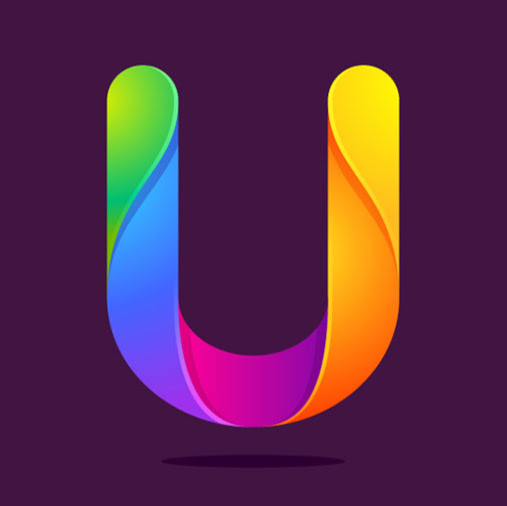



No comments:
Post a Comment