Have a YouTube channel. Want to add your YouTube channel to your fan page then you are in the right place
In this post I am going to show you how to add YouTube channel your Facebook fan page. Please follow the steps the person below to get it done.
1) Login on your Facebook.
2) Click on the search bar and type 'YouTube tab'.
3) Now you will land on the search page there you will see a different tabs on top of the page.
4) There click on the app tab.
5) Now you will land on apps page and there you will see to YouTube Tab at first.
6) Click on 'Use Now' button on the first app.
7) Now you will land on the app page.
8) Click on the button 'Add this App to your page' on the top right corner of that page.
9) Now the app will ask you to select a page that you want to add this app. Select the page from the list box.
10) Now click on 'Add Page Tab'.
11) Now you will be redirected back to your page but with a different look.
12) There you will see YouTube like display on your page.
13) Now To add your channel there just fill the details like your channel ID in the boxes given below.
14) To get the YouTube ID go to Your YouTube Channel Settings by clicking on gear button.
15) Now click on Advanced Settings.
16) There you will see YouTube ID & channel ID, just copy the channel ID.
That's it now I will see a YouTube channel just like as original YouTube with a subscribe button.
In this post I am going to show you how to add YouTube channel your Facebook fan page. Please follow the steps the person below to get it done.
1) Login on your Facebook.
2) Click on the search bar and type 'YouTube tab'.
3) Now you will land on the search page there you will see a different tabs on top of the page.
4) There click on the app tab.
5) Now you will land on apps page and there you will see to YouTube Tab at first.
6) Click on 'Use Now' button on the first app.
7) Now you will land on the app page.
8) Click on the button 'Add this App to your page' on the top right corner of that page.
9) Now the app will ask you to select a page that you want to add this app. Select the page from the list box.
10) Now click on 'Add Page Tab'.
11) Now you will be redirected back to your page but with a different look.
12) There you will see YouTube like display on your page.
13) Now To add your channel there just fill the details like your channel ID in the boxes given below.
14) To get the YouTube ID go to Your YouTube Channel Settings by clicking on gear button.
15) Now click on Advanced Settings.
16) There you will see YouTube ID & channel ID, just copy the channel ID.
17) Just paste your channel ID in the box in Facebook.
18) Click on save settings.
So friends hope you enjoy this post and please also share this post with your friends who have the YouTube channels.
&
Don't forget to subscribe my YouTube channel for a better video updates.
Subscribe Here














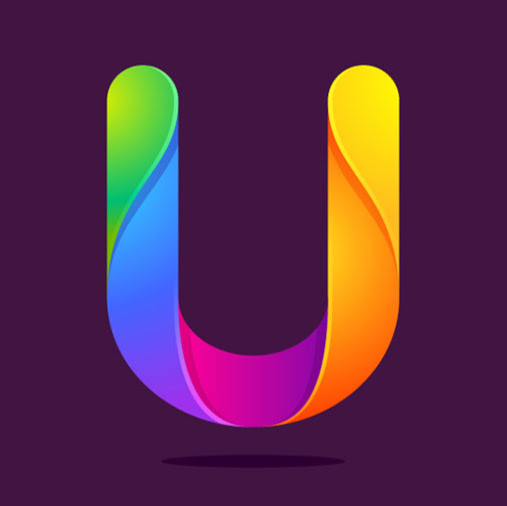




No comments:
Post a Comment