Take a screenshot in three ways on Windows:
1. On Windows, press Windows+Print Screen to immediately take a full-screen screenshot. The screenshot will be saved to C:\Users\ [User Name]\Pictures\Screenshots.
2. Press Windows+Shift+S to open Snip and Sketch and take a screenshot of a specific area or window or take a freeform screenshot.
3. Use the Snipping Tool app. To open the tool, click Search on the taskbar, type snip, and then click Snipping Tool.
Here are some ways to take screenshots on Mac:
1. Press Command + Shift + 3 to take a screenshot of the full screen.
2. Press Command + Shift + 4 to take a screenshot of the selected location.
4. Press Command + Shift + 4 + Spacebar to take a screenshot of a specific window.




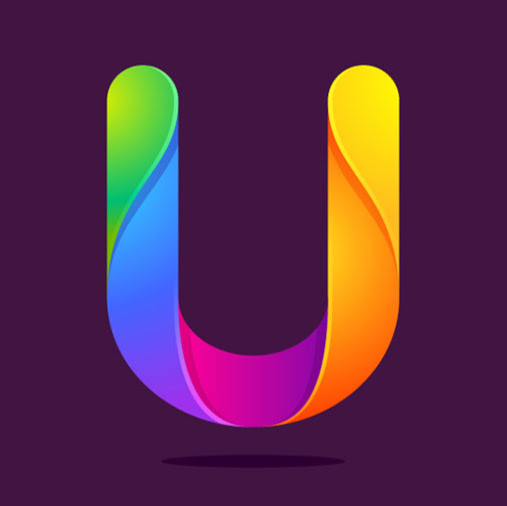




No comments:
Post a Comment